Salesforce Activities: Tasks and Events Explained
You have an upcoming call that you absolutely cannot forget about. You navigate to the awesome Activity Timeline that is added to your company’s Opportunity lightning record page. You are then faced with a decision: “New Task”, “New Event”, or “Log a Call”. You’re not sure what would be best so you reach out and ask your incredible Salesforce Admin which button you should click who says, “Hmmmm, I think any of them would be fine?”
Activities inside of Salesforce can be incredibly powerful to increase the productivity of a team, but knowing when to use the different types of Activities can be confusing. Salesforce created each type of activity for a very specific reason and provided functionality to handle for those specific use cases.
Definitions
Before jumping into what activities, tasks and events can do and the use cases for each of them, it would be beneficial for us to define what each are at a high level. This will help us to better understand why Salesforce has chosen to provide certain functionality for each.
Activities
An Activity in Salesforce is an item used to track interaction with a record. This can be an in-person meeting you had with a contact, an upcoming call with a VP at a major account, or even just something that had to be done to close an opportunity. Behind the scenes there is no “Activity” object, instead an activity can either be a Task or an Event.
Tasks
A Task in Salesforce is an item on your to-do list. Just like many other systems, Salesforce provides a way to track what you must do today/this week/in the future. It also makes for a good way to look at what your coworkers are doing related to a specific opportunity and what they haven’t done yet so that you know when you are able to do your part of the job.
Events
An Event in Salesforce is simply a meeting. These meeting records can be logged against most records in Salesforce so that you can easily see how recently you have met up with a customer related to a specific opportunity. Events are also the key to being able to see calendars inside of Salesforce, allowing you to stay inside of Salesforce even when planning out your schedule.
Features
Salesforce is an incredibly powerful product because of its flexibility to do things in many ways. This allows for each company that uses it to set it up exactly as they want to. The only downside to this is that sometimes it can be challenging to make the RIGHT architectural decision and knowing when to use Tasks and Events is one of these moments. Analyzing the features of each object brings awareness to all the possibilities of these unique objects and makes it easier to not put yourself in a corner.
Shared
It is important to remember that both Tasks and Events are “Activities” which means there are a lot of shared functionalities.
Activity Fields
Tasks and Events share fields in a unique way. All custom fields that you want to add to either of the objects must be added through the “Activity” object in the Object Manager which will then allow you to fill out the new field on both Tasks and Events. On top of the fact that they share all custom fields, Activities also have some shared standard fields. Here is the list of the most used fields that exist on both Task and Event:
AccountId | Lookup (Account) | Represents the related Account and is automatically populated if the WhatId field defines an Account, Opportunity, Contract or a custom object that is a child of Account |
Description | Text Area | Contains text description of the Activity |
IsArchived | Boolean | Defines whether the Activity has been archived |
OwnerId | Lookup (User/Queue) | Defines who is the Owner of the Activity |
Subject | Picklist | Defines the title of the Activity, a preset list of picklist values can be defined for this field, but it can also be freeform text |
WhatId | Lookup (Polymorphic) | Represents the related object, can be most standard objects and custom objects. |
WhoId | Lookup (Contact/Lead) | Represents who the Activity is being done with so that you can define an Activity on a related object but also note who you met with or who the task was for. Can be a Contact or a Lead |
Activity Timeline/History
There are two different ways to view the Activities that are related to a specific record: Activity Timeline component or Activity History related list. These are two different views of all a record’s related activities, and there is a setting that can define which of the two views are used for your organization that each user can override.
Activity Reporting
Instead of reporting on Tasks or Events, all reports on these objects will be done on the “Activity” object, allowing you to build reports that include both Tasks and Events (or just one of the two using a standard filter). This feature allows you to build a report that allows you to see all Contacts that have either tasks or events on them without needing to build a joined report.
Activity Reminders
Both Tasks and Events have the capability to set up reminder notifications. It is important to note that the setup process is different for Classic and Lightning.
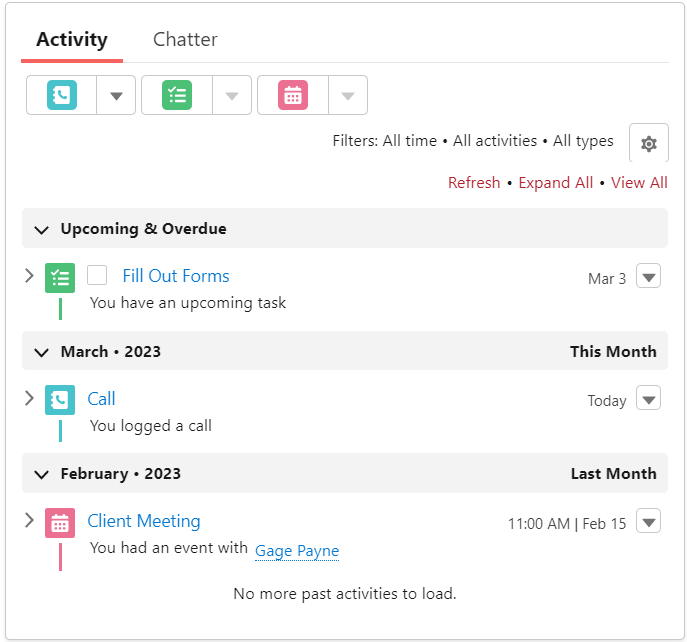
Shared Activities
The Shared Activity functionality allows you to relate multiple Contacts/Leads to the same activity. This is a powerful feature that can help more accurately capture the reality of the activity you are trying to capture, and when you enable it, both Tasks and Events are affected.
Tasks
Although there is a ton of functionality that both Tasks and Events can do, it is important to remember that they were created for different reasons. The unique functionalities of the Task object exist to provide context for action items that are related to a specific record.
To-Do Lists
Once you start adding Tasks in Salesforce, it is hard to stop. To-Do Lists in Salesforce help organize each person’s tasks into different groups and even allow for adding additional labels such as “Urgent” to add more visual emphasis to some tasks.
Status'
One of the most important differences between a Task and an Event is that a Task is meant to be closed/completed and an event just has a date in which it will happen. This means that the Task object comes with the ability to define different Status’ of the Task to track progress.
Due Date
Along the same lines, since the goal of a Task is to close/complete it, it is important to be able to provide the date in which that needs to be done by. The Due Date accomplishes this by accepting a simple date, unlike Event’s which have much more complex scenarios.
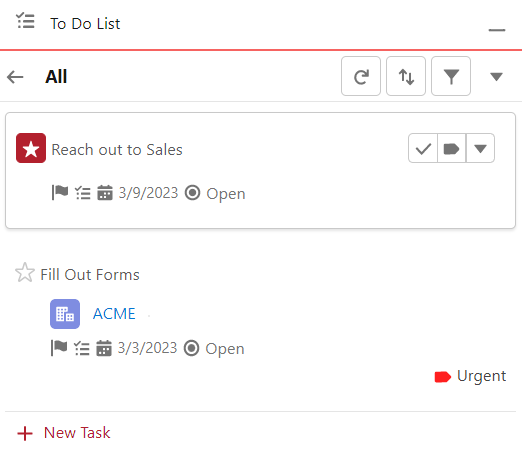
Repeating Tasks
It is an incredibly common scenario in which someone has a task that must happen on a regular basis. Salesforce provides the ability to setup repeating tasks for this purpose so that a user doesn’t have to manually create these standard tasks and no custom development is needed.
Events
Tasks are not the only Activity that has special functionality. Salesforce has added some incredible features to see your meetings inside of Salesforce in the context of your records.
Salesforce Calendars
Although the Activity Timeline is a great way to view your upcoming Activities for an individual record, what if you want to see an overarching view of all your upcoming meetings directly inside of Salesforce? This is the exact purpose of Salesforce Calendars, which allows you to create a Calendar view of your events, filtering events to only the ones you care about. These Calendars can also be shared with other users.
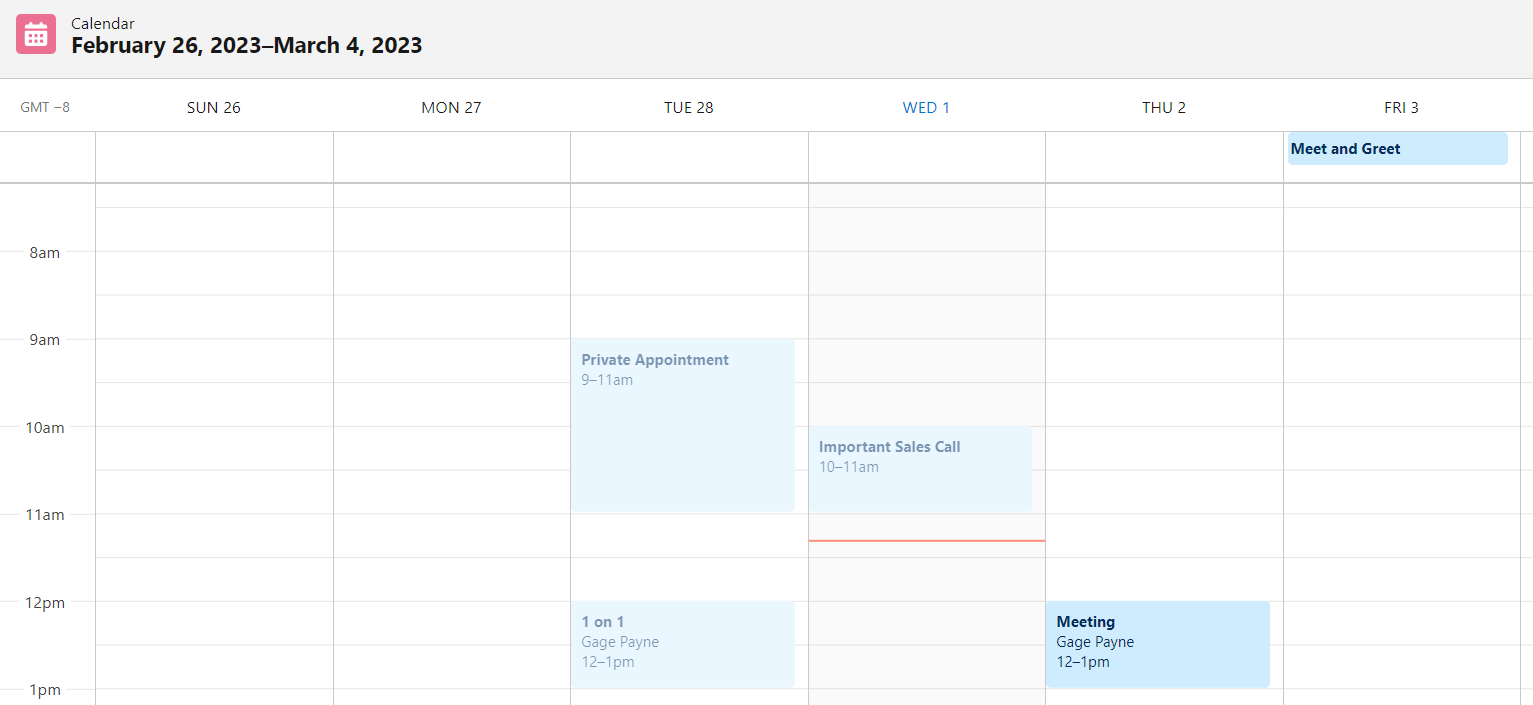
Multi-Day Events
Salesforce has added the ability to mark an Event as a multi-day event. When this happens, the fields that need to be filled out change. You will then select a starting day/time and the day/time that it will end. These types of complex meetings would not be able to be tracked as tasks accurately.
Outlook/Gmail Calendar Integrations
Outlook and Google have created some incredible calendar tracking applications that have many more functionalities than Salesforce Events ever could. Which is why Salesforce has provided a way to bring meetings from those calendars into Salesforce automatically! Syncing these calendars removes the manual task of adding your Events into both systems (Salesforce and Outlook/Gmail) and allows you to use just one. When meetings come over from these external systems, Event records are created.
Use Cases
Now that we have defined the difference between Tasks and Events and listed out some of the most important features of each, lets dive into some common use cases for each of the objects.
Task Use Cases
Some example Task use cases would be:
- You have an activity where progress needs to be tracked and it needs to be marked closed.
- You have an activity that you need to define on a regular basis but don’t want to have to manually create a task each time or setup a complex automation.
- You want to be able to view and organize your activity in a list form where you can add extra visuals for each task.
- You want to be able to track an activity that has already been completed on a specific day.
Event Use Cases
Some example Event use cases would be:
- You want to link your Salesforce events with an external calendar like Outlook.
- You have an activity that spans across multiple days.
- You want to be able to view these activities inside of a Calendar view.
Conclusion
Salesforce has created some incredible features that can boost productivity directly in Salesforce. Activities are one of best ways to keep track of touchpoints on a record that can’t be captured directly in a field. Yes, there is still ambiguity about what type of Activity to use, but looking at Salesforce’s intended purpose and features that they created for each, you are a lot less likely to back yourself into a corner.
If you still need help deciding which type of Activity to use feel free to contact us for a free consultation!
Ready to get started?
It's time for you to get the Salesforce that works for YOU. Let us help.
© Upsource Solutions, LLC. All rights reserved. Site by Stimulus.

